Handbook Check Failures
If you are running the handbook locally, you can run these checks before you push your commit, explained in the readme.
On your Github pull request page, you’ll notice a green checkmark or a red X-mark next to your commits. This information repeated at the end of the page with a “Some checks were not successful” in red or “All checks have passed” in green.

What are Handbook Checks?
These “checks” are automated formatting and structural rules that run on your new changes. The goal is to help you catch common errors before you merge your pull request to the handbook, because if a handbook user hits these errors when they are live, it’s a poor experience.
Ideally, you won’t merge your pull request unless all checks have passed and are “green.”
If you see any red failed checks then you can click “Details” to see the error that caused the check to fail. You’ll see something like this:
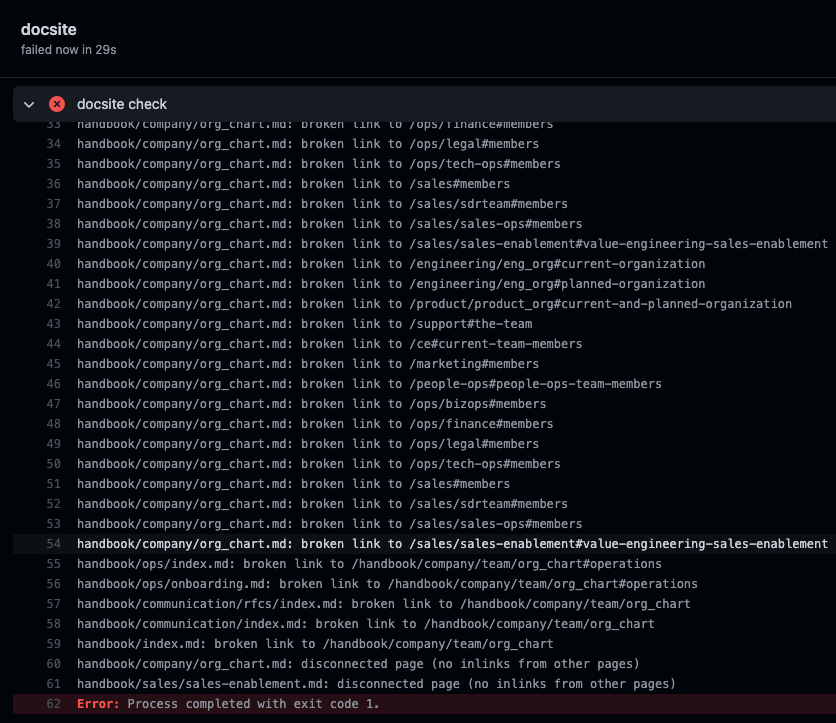
If you’re not sure what the error message means or can’t determine how to fix it, you are welcome to ask for help in Slack’s #handbook and optionally tag @handbook-support, but first refer to the common errors:
Common Handbook Check Failures
Broken or Missing Links
Must link to .md file
- Example
- Your error contains text like this:
handbook/product/user_stakeholder_feedback.md: must link to .md file, not ../ce-support/support/support-workflow
- Breaking down the error:
handbook/product/user_stakeholder_feedback.md:- This is telling you what file is causing the failure. In this case, it’s something happening within in the “User Feedback” Handbook page file, nested under the “Product” section of the Handbook.
must link to .md file, not ../ce-support/support/support-workflow- This is telling you that you must link to an .md file, rather than just a URL. See this page for more information about linking.
- To Fix: add an
.mdand make the link to../ce-support/support/support-workflow.mdinstead of../ce-support/support/support-workflow. - Note: if there is an anchor tag in the link, the .md goes before the anchor tag, like
../ce-support/support/support-workflow.md#support-workflow.
Disconnected page / No inlinks
- Example
- Your error contains text like this:
handbook/engineering/hiring/engineering-leadership.md: disconnected page (no inlinks from other pages)
- Breaking down the error:
handbook/engineering/hiring/engineering-leadership.md- This is telling you what file is causing the failure. In this case, it’s happening because of the “Engineering Leadership” Handbook page file, nested under the “Engineering > Hiring” section of the Handbook.
disconnected page (no inlinks from other pages)- This is telling you that there are no links in the Handbook to your new page. This throws an error because unless someone has a link directly to your page, or knows to search for it, there will be no way for them to discover the content. Requiring links helps ensure your content will be surfaced to the right audiences.
- To Fix: Determine if this page is still valuable, and if so, on which other handbook page to add a link to this page. If it’s not obvious or you’re not sure, you should post for help in #handbook and tag someone you think might know better (based on the content of the disconnected page).
- See this page to learn how to use relative paths to link Handbook pages. This helps us maintain links over time more easily than pasting a URL.
Broken Link
- The
check all links between pages are validHandbook check has failed.
- Click “details” to see more information, and you should see something like this:

- Breaking down the error:
readmes/foo.md- This is telling you that the link to the “Foo Readme” page is broken. This can happen when a page is moved or deleted, and that link path no longer works.
- **To Fix:
- First, you need to find the page where the broken link lives. In your PR, click the “Files Changed” tab.
- Scroll down until you see an error like this:

- This is telling you the broken link is on the
content/product/product-org.mdpage. - Visit the page where the broken link exists. Find that link within the page, and update the relative path to reflect the new location of the page. Or, if the page has been deleted, remove the link altogether. As always, don’t hesitate to ask @handbook-support in the #handbook Slack channel for help.
Anchor reference warnings
You may see messages when links are being checked that look like this:
Warning: Anchor reference from ./content/engineering/incidents/playbooks/index.md to ./content/engineering/deployments/index.md (#kubernetes) missing
Warning: Anchor reference from ./content/marketing/content/editorial/editorial-strategy.md to ./content/marketing/content/editorial/index.md (#content-principles) missing
These will not cause a failure with the build, but indicate that there is a reference to an anchor (i.e., a specific section on the page) that is not valid. To use the first example above, the Playbooks page refers to a section on the Deployments page called Kubernetes, but that section isn’t there.
It’s easy to end up with orphaned anchors as content changes, so if you see these warnings and now how to fix them please do. Sometimes the link should be updated to a new page where the content moved, the anchor should be renamed to whatever the section was renamed to, or the anchor should simply be removed.
YAML build errors
YAML build errors can happen when you are editing the .yml files under /data, such as when you are adding yourself to the team page. These errors will throw YAMLExceptions, and there will be a few lines of the file and (usually) an arrow pointing exactly to where the problem is.
Indentation errors
If indentation is wrong, you will receive a YAMLException: bad indentation of a mapping entry error. To fix these, you need to make sure that you always indent two spaces underneath any heading.
file:///home/jason/code/handbook/node_modules/js-yaml/dist/js-yaml.mjs:1273
return new exception(message, mark);
^
YAMLException: bad indentation of a mapping entry (20:3)
17 |
18 | christina_forney:
19 | name: 'Christina Forney'
20 | pronouns: 'she/her'
--------^
21 | role: 'VP Product'
22 | location: 'Woodside, CA, USA 🇺🇸'
Quoting errors
If you have an incorrect quote, you will also receive a YAMLException: bad indentation of a mapping entry, but the arrow will point to the extra/unbalanced quote. In the example below, there is an extra single quote inside the single quoted string.
To fix this, you could delete the extra quote if you didn’t intend it to be there. If you do want it there, you could change the name row to use double quotes on the outside, like this: name: "Christina 'Forney" (if you want double quotes inside you should use single quotes outside.)
Sometimes, depending on the quoting error (especially if you have multiple errors) these can get tricky to resolve. If you feel stuck check with the #handbook Slack channel for help.
file:///home/jason/code/handbook/node_modules/js-yaml/dist/js-yaml.mjs:1273
return new exception(message, mark);
^
YAMLException: bad indentation of a mapping entry (19:21)
16 | description: 'Beyang Liu is CTO and cofounder of ...
17 |
18 | christina_forney:
19 | name: 'Christina 'Forney'
--------------------------^
20 | pronouns: 'she/her'
21 | role: 'VP Product'
YAML schema validation errors
It’s also possible for the YAML schema validation job to fail. This will result in a log like the following:
yarn run v1.22.15
$ find data -name *.yml | sed -E "s/data\/(.*).yml/\1/" | xargs -I '{}' ajv -d data/{}.yml -s schema/{}.schema.json --errors=text
data/code_hosts.yml valid
data/maturity_levels.yml valid
data/team.yml valid
data/features.yml valid
data/product_teams.yml invalid
data/search must have required property 'title'
The file with invalid YAML will be reported as invalid, and the error will be listed following that line. In the above example, the data/search entry is missing a required property—its title.
If you are confused by the error message you’re seeing you can always reach out for help in #handbook.
Merge Conflicts
What is a Merge Conflict?
Merge conflicts happen when you merge branches that have competing commits, and Git needs your help to decide which changes to incorporate in the final merge. This could mean a fellow teammate was making a change to the same file you were working on around the same time.
Resolving a Merge Conflict
See Github’s documentation for resolving a merge conflict within Github. These can be tricky, so don’t hesitate to tag @handbook-support in the #handbook Slack channel for help!

